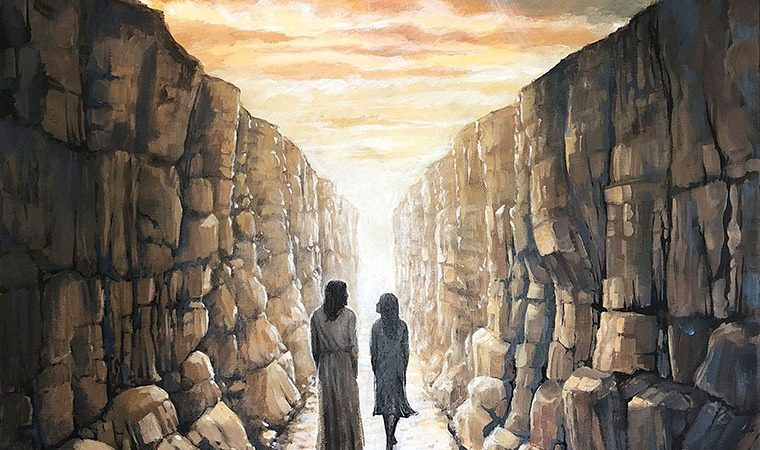How to Delete Cash App Account on iPhone

Cash App is a popular mobile payment service that allows users to send and receive money from friends and family. However, if you no longer use the app or want to switch to a different payment service, you may want to delete your Cash App account. In this article, we will guide you through the steps to delete your Cash App account on iPhone.
Section 1: Understand the Consequences of Deleting Your Cash App Account
Before you proceed with deleting your Cash App account, it is important to understand the consequences. Once you delete your account, you will lose access to all your transaction history, payment details, and any pending payments. Additionally, you will not be able to use the same phone number or email address to create a new Cash App account in the future.
Section 2: Clear Your Cash App Balance and Cancel Any Pending Payments
To delete your Cash App account, you must first clear your balance and cancel any pending payments. To do this, open the Cash App on your iPhone and tap on the “Balance” tab at the bottom of the screen. If you have any funds in your account, transfer them to your bank account or debit card linked to your Cash App account.
Next, cancel any pending payments by tapping on the clock icon on the top right corner of the screen. This will show you all the pending payments that are waiting for confirmation. Tap on each payment and select “Cancel Payment” to cancel it.
Section 3: Contact Cash App Support to Delete Your Account
Once you have cleared your balance and canceled any pending payments, you can proceed with deleting your Cash App account. However, unlike other apps, Cash App does not provide an option to delete your account within the app. Instead, you need to contact Cash App support to request account deletion.
To contact Cash App support, open the app and tap on the profile icon on the top left corner of the screen. Scroll down and select “Cash Support” at the bottom of the screen. On the next screen, select “Something Else” and then select “Account Settings” from the list of options.
On the next screen, select “Close My Cash App Account” and then select “Confirm Closing Account.” This will send a request to Cash App support to delete your account. You will receive an email from Cash App support confirming the deletion of your account within a few days.
Section 4: Remove Your Personal Information from Cash App
After you have received confirmation that your Cash App account has been deleted, it is important to remove any personal information that may still be associated with your account. This includes removing your phone number and email address from the app.
To remove your phone number, open the Cash App on your iPhone and tap on the profile icon on the top left corner of the screen. Select “Personal” and then select “Phone Number.” On the next screen, select “Remove Phone Number” and confirm the action.
To remove your email address, follow the same steps as above but select “Email Address” instead of “Phone Number.”
Conclusion
Deleting your Cash App account on iPhone is a straightforward process, but it is important to understand the consequences before proceeding. Make sure to clear your balance and cancel any pending payments before contacting Cash App support to request account deletion. Once your account has been deleted, remove any personal information associated with your account to ensure that your data is not stored on Cash App’s servers.